In this guide, we'll walk you through the steps to resolve the 'Not Supported at This Language Level' issue when using lambda expressions in your Java projects. This issue often occurs when the language level is not configured correctly for your project.
Table of Contents
- Step 1: Verify the Java Version
- Step 2: Configure Project Language Level
- Step 3: Update Source Compatibility
- Step 4: Restart Your IDE
- FAQs
Step 1: Verify the Java Version
Before diving into the configuration, ensure that you're using a Java version that supports lambda expressions (Java 8 or higher). You can check your Java version using the following command in your terminal or command prompt:
java -version
If you're using an older version of Java, download and install the latest Java Development Kit (JDK) to enable lambda expression support.
Step 2: Configure Project Language Level
To set the language level for your project, follow these steps:
- In your IDE, navigate to File > Project Structure (or press
Ctrl+Alt+Shift+S). - In the Project Settings section, click on Project.
- In the Project language level dropdown menu, select a level that corresponds to Java 8 or higher (e.g.,
8 - Lambdas, type annotations, etc.). - Click Apply and then OK to save the changes.
Step 3: Update Source Compatibility
If you're using a build tool like Maven or Gradle, you also need to update the source compatibility in your pom.xml or build.gradle file.
For Maven
In your pom.xml file, add or update the maven-compiler-plugin configuration to use Java 8 or higher:
<build>
<plugins>
<plugin>
<groupId>org.apache.maven.plugins</groupId>
<artifactId>maven-compiler-plugin</artifactId>
<version>3.8.1</version>
<configuration>
<source>1.8</source>
<target>1.8</target>
</configuration>
</plugin>
</plugins>
</build>
For Gradle
In your build.gradle file, add or update the sourceCompatibility and targetCompatibility properties to use Java 8 or higher:
sourceCompatibility = '1.8'
targetCompatibility = '1.8'
Step 4: Restart Your IDE
Close and restart your IDE, then rebuild your project to apply the changes. The 'Not Supported at This Language Level' issue should now be resolved.
FAQs
Q: What are lambda expressions in Java?
Lambda expressions are a concise way to create anonymous functions (i.e., functions without a name) in Java. They were introduced in Java 8 and allow you to express instances of single-method interfaces (functional interfaces) more succinctly.
Q: What is a functional interface?
A functional interface is an interface that contains only one abstract method. These interfaces can be used with lambda expressions to provide a more concise and functional programming style in Java.
Q: Can I use lambda expressions in older versions of Java?
No, lambda expressions are only supported in Java 8 and later versions. If you want to use lambda expressions, you need to upgrade your Java version.
Q: How can I identify the language level of my project?
You can find the language level of your project in your IDE's project settings or in your build tool's configuration file (pom.xml for Maven or build.gradle for Gradle).
Q: Can I use lambda expressions with any interface?
You can only use lambda expressions with functional interfaces, which have a single abstract method. If an interface contains more than one abstract method, you cannot use lambda expressions with it.

