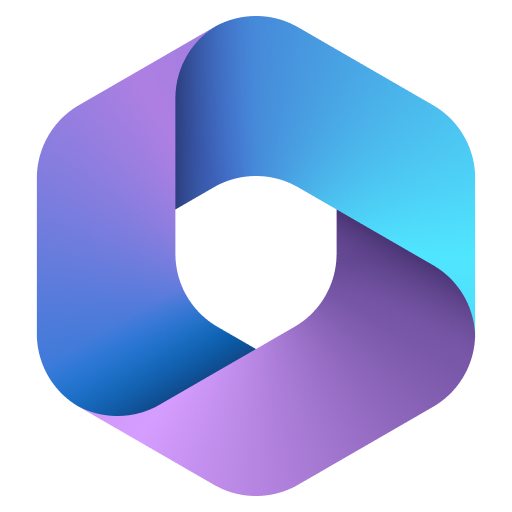Being unable to access an Outlook account can be frustrating, but fortunately, there are a few fixes you can try when faced with the "You Don't Have Appropriate Permission" error. This guide provides step-by-step solutions to help you get back into your Outlook account.
Step 1: Check Your Password
The first thing you should do when faced with the "You Don't Have Appropriate Permission" error is to check the password you entered. Make sure you typed in the correct one and pay special attention to the letters that may look similar to one another (for example, 0 and O).
Step 2: Try Signing In Via an App
If the above step doesn't work, try signing in using an Outlook Application and check if you receive the same error. If the error persists, you can try using a different app such as Microsoft Office. If the issue is resolved when you try signing in via an app, this means that your browser isn't configured correctly.
Step 3: Change security settings in the browser
If the issue continues to appear when you try to sign in via an app, try changing the security settings of your browser and add .outlook.com to the exception list. This can be done by going to Privacy and Security in the browser's settings.
Step 4: Reset Your Password
If the issue still persists, there could be an issue with your Outlook account. Try resetting your password to rule out any external issues. For instructions on how to do this, please refer to Microsoft's Password Reset Guide.

FAQs
Q1: I can't reset my password. What should I do?
If you're unable to reset your password, try reaching out to the Microsoft team for additional help.
Q2: I didn't get the password reset email. What could be the issue?
Often, the problem is due to a typo in your email address. Check that the email you entered is correct and try sending the reset request again.
Q3: I changed my password, but I'm still facing the same issue. What should I do?
If you've changed your password but you're still facing the same issue, it could be due to an issue with the third-party app you're using. Try signing in via the Outlook App to test if the issue persists.
Q4: How can I avoid the 'You Don't Have Appropriate Permission' error?
Make sure you always make sure you have the correct password and check the spelling before entering it in. Additionally, keep the security settings of your browser up-to-date and always use the latest version of Outlook.
Q5: I'm still having trouble signing in. What can I do?
If you're still having trouble signing in, try reaching out to the Microsoft team for additional help.