The error message "the system returned: (111) connection refused" usually indicates that a network connection was attempted to be established, but was actively refused by the destination host.
Possible causes and solutions include:
- Destination host is down: Ensure the target host is online and reachable.
- Firewall issue: Check if a firewall is blocking the connection and configure it to allow the connection.
- Service not running on the destination host: Make sure the service you're trying to connect to is running and accepting connections on the target host.
- Incorrect IP or hostname: Double-check the IP address or hostname of the target host to ensure it's correct.
- Network connectivity issue: Test for network connectivity by pinging the target host or checking the network configuration.
These are general steps, the exact solution may vary based on the specific setup and details of the error.
Additionally, here are some other factors to consider when troubleshooting the "connection refused" error:
- Application configuration: Check the application's configuration and make sure it is set to use the correct IP address or hostname, and the correct port number.
- Network congestion: If the network is congested, the connection request may time out or be refused. Monitor the network for high utilization and try again later.
- DNS resolution issue: Make sure the target host's name can be resolved to an IP address correctly by checking the DNS settings.
- Network security restrictions: Some networks may have security restrictions in place that block certain types of connections. Check with network administrators to see if there are any restrictions in place.
- Outdated software: If the software being used to establish the connection is outdated, it may not be compatible with the target host and result in a connection refused error. Make sure to keep software updated to the latest version.
By considering these factors and troubleshooting step by step, you should be able to fix the "connection refused" error.
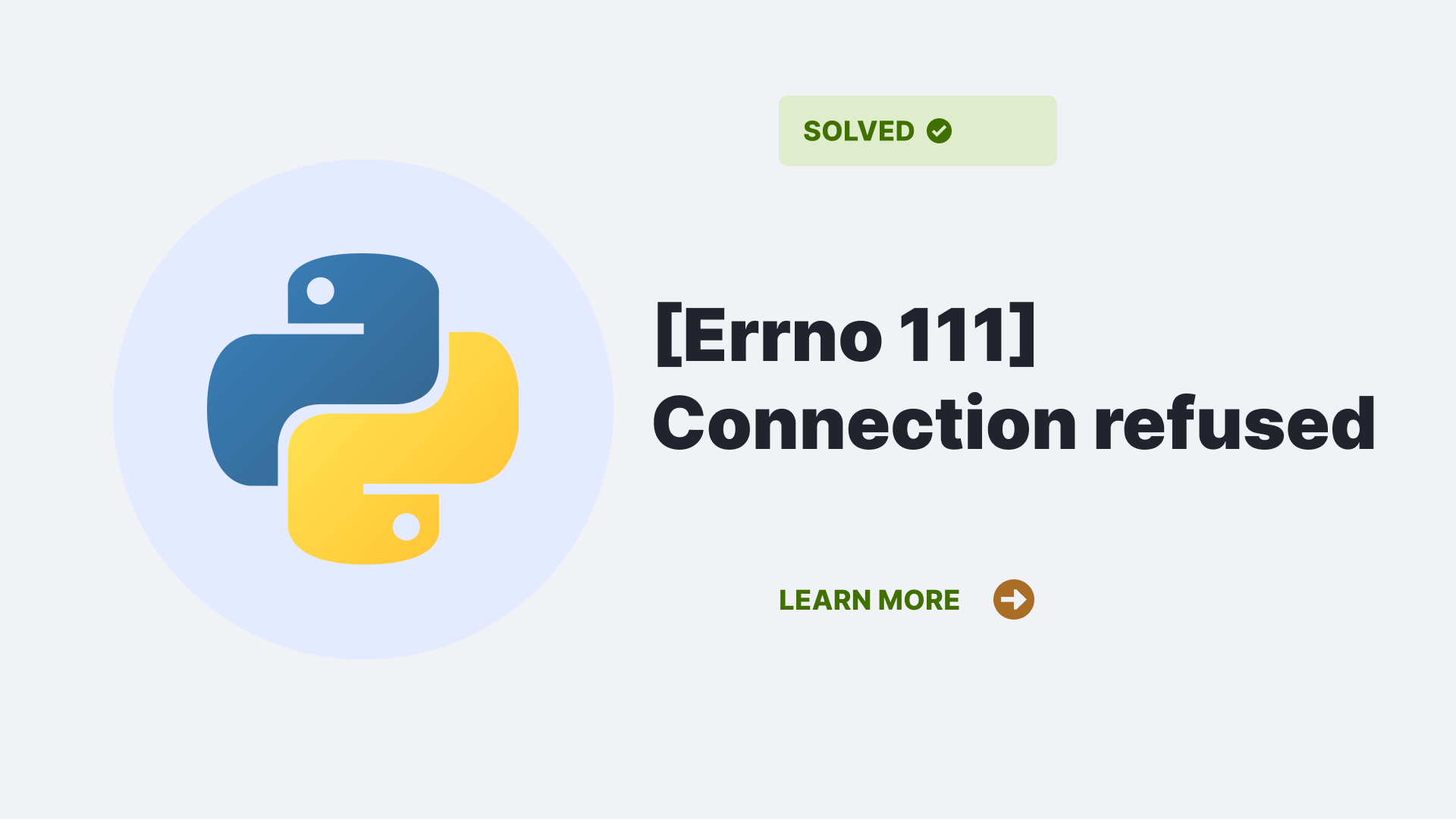
Frequently Asked Questions About The Error
What does the error message "connection refused" mean?
The error message "connection refused" means that the destination host actively refused to accept the connection request.
What causes the "connection refused" error?
The error can be caused by various factors such as the destination host being down, firewall issues, incorrect IP or hostname, network connectivity issues, and others.
How do I fix the "connection refused" error?
There is no one-size-fits-all solution for fixing the "connection refused" error, as the exact cause and solution will depend on the specific setup and details of the error. Possible solutions include checking if the destination host is online, resolving firewall issues, making sure the service is running on the target host, double-checking the IP or hostname, and others.
Why am I getting the "connection refused" error when trying to connect to a website?
When trying to connect to a website, the "connection refused" error can be caused by various factors such as the website being down, network connectivity issues, firewall issues, or incorrect DNS resolution.
How do I know if the "connection refused" error is caused by a firewall?
If a firewall is blocking the connection, it will actively refuse incoming connection requests. You can check firewall logs or check with network administrators to determine if a firewall is causing the "connection refused" error.
What if I keep getting the "connection refused" error despite trying multiple solutions?
If you continue to get the "connection refused" error despite trying multiple solutions, it may be helpful to reach out to technical support or consult with network administrators for further assistance.