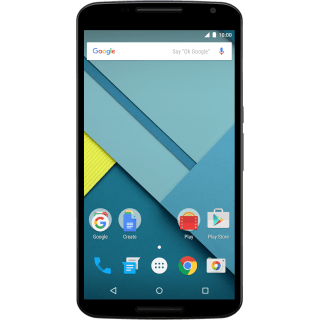Is your Nexus 6 not working as fast as it used to? If so, then you're not alone. Many users are experiencing slowdowns on their Nexus 6 devices. Fortunately, there are some simple troubleshooting tips you can try to get your device back up to speed. Read on for 5 easy steps to troubleshooting a slow Nexus 6.
Step 1: Restart Your Device
The first step to troubleshooting any device is to restart it. This will clear out any temporary files that are clogging up memory and reset the device back to its original state. To restart your Nexus 6, press and hold the Power button until it turns off. After a few seconds, press and hold the Power button again to turn your device back on.
Step 2: Clear Your Cache
Your device stores temporary files known as cache. Over time, these files can build up and slow down your device. Clearing your cache is easy and can give your device a good boost in speed. To do this on a Nexus 6, go to Settings > Storage > Cached data and select the “Clear cache” option.
Step 3: Update Your Apps
Outdated apps can slow down your device, so be sure to keep all your apps up to date. To check for updates, open the Play Store app, tap the menu icon at the top left of the screen, and select “My apps & games.” From there, you can update any apps that have available updates.
Step 4: Uninstall Unused Apps
If you’re still seeing slowdowns on your device, then try uninstalling any apps that you don’t use anymore. Uninstalling apps will free up space on your device and can help improve its performance. To uninstall an app, go to Settings > Apps, select an app, and tap the “Uninstall” button.
Step 5: Factory Reset
If none of the other steps have worked, then a factory reset may be necessary. This will wipe all the data from your device and reset it back to its original condition. To perform a factory reset, go to Settings > Backup & reset, select “Reset phone,” and follow the on-screen instructions.
FAQ
1. What is a factory reset?
A factory reset is a process that will reset your device back to its original condition. All data, settings, and apps will be deleted.
2. How do I restart my Nexus 6?
To restart your Nexus 6, press and hold the Power button until it turns off. After a few seconds, press and hold the Power button again to turn your device back on.
3. What’s the best way to speed up my device?
The best way to speed up your device is to clear your cache, update your apps, and uninstall any apps that you don’t use.
4. How do I check for app updates?
To check for app updates, open the Play Store app, tap the menu icon at the top left of the screen, and select “My apps & games.” From there, you can update any apps that have available updates.
5. Is a factory reset necessary?
A factory reset is a last resort and should only be done when all other troubleshooting steps have failed.
Related Links