If you're developing an Android app, you may encounter the error message "Could not find Gradle wrapper within Android SDK" when building your project. This error occurs when your Android SDK is outdated and doesn't include the necessary Gradle files. Fortunately, updating your Android SDK is a straightforward process that should resolve this issue.
Here's a step-by-step guide on how to update your Android SDK and fix the "Could not find Gradle wrapper within Android SDK" error:
Step 1: Open Android Studio and Navigate to the SDK Manager
The SDK Manager is where you can update your Android SDK and install new packages. To access it, open Android Studio and select "SDK Manager" from the "Welcome to Android Studio" screen or from the "File" menu.
Step 2: Select the Android SDK Platform to Update
In the SDK Manager, you'll see a list of installed packages and updates available for download. Select the "SDK Platforms" tab and find the version of the Android SDK that you're currently using. If there's an update available, check the box next to the version and click "Apply" to download and install it.

Step 3: Update the Android SDK Tools
In addition to updating the SDK platform, you may also need to update the Android SDK tools. To do this, select the "SDK Tools" tab in the SDK Manager and find the "Android SDK Build-Tools" package. Check the box next to the package and click "Apply" to download and install the update.

Step 4: Sync Your Project with Gradle Files
After updating your Android SDK, you'll need to sync your project with the updated Gradle files. To do this, select "Sync Project with Gradle Files" from the "File" menu or click the "Sync Project" button in the toolbar.
FAQ
Q1: Why am I getting the "Could not find Gradle wrapper within Android SDK" error?
A: This error occurs when your Android SDK is outdated and doesn't include the necessary Gradle files.
Q2: How do I open the SDK Manager in Android Studio?
A: You can access the SDK Manager from the "Welcome to Android Studio" screen or from the "File" menu.
Q3: What is Gradle?
A: Gradle is a build automation tool that is used to manage dependencies and compile and package code.
Q4: Do I need to update my Android SDK regularly?
A: Yes, it's important to regularly update your Android SDK to ensure that you have the latest features and bug fixes.
Q5: What should I do if updating my Android SDK doesn't fix the error?
A: If updating your Android SDK doesn't resolve the issue, you may need to check your project's Gradle configuration or seek assistance from the Android developer community.

