If you are a developer who has been working with Android Studio, you might have encountered an error message that reads "Failed to find style 'CoordinatorLayoutStyle' in current theme". This error message can be frustrating and can halt your development process. In this guide, we will walk you through the steps to fix this error and get your development process back on track.
What Causes the Error?
This error occurs when there is a mismatch between the version of the support library you are using and the version of the appcompat library your app is using. The appcompat library is used to add support for material design to older versions of Android, while the support library is used to add support for the latest features in Android.
How to Fix the Error
Follow these steps to fix the "Failed to find style 'CoordinatorLayoutStyle' in current theme" error:
Open the build.gradle file for your app module.
Find the dependencies block and add the following line:
implementation 'com.android.support:design:28.0.0'
This line adds the latest version of the support library to your project.
Sync your project with Gradle by clicking the "Sync Now" button in the toolbar.
Clean and rebuild your project by selecting "Clean Project" and then "Rebuild Project" from the "Build" menu.
- Run your project again and the error should be fixed.
FAQ
Q1. Why am I getting the "Failed to find style 'CoordinatorLayoutStyle' in current theme" error?
A1. This error occurs when there is a mismatch between the version of the support library you are using and the version of the appcompat library your app is using.
Q2. What is the appcompat library?
A2. The appcompat library is used to add support for material design to older versions of Android.
Q3. What is the support library?
A3. The support library is used to add support for the latest features in Android.
Q4. What is the build.gradle file?
A4. The build.gradle file is a configuration file for your project that specifies dependencies, build settings, and other project-specific settings.
Q5. How do I sync my project with Gradle?
A5. Click the "Sync Now" button in the toolbar.

