Facing the 'Failed to Find Target with Hash String Android-24' error while working on your Android project? Don't worry! This guide will walk you through the steps to resolve this error quickly and efficiently.
Table of Contents
Understanding the Error
This error typically occurs when the Android SDK Platform for API level 24 is missing or not installed correctly on your development environment. To fix this issue, you'll need to install the required SDK Platform, update your project settings, and rebuild your project.
Prerequisites
Before attempting to resolve this error, ensure you have the following installed on your system:
- Android Studio - The official IDE for Android app development.
- Java Development Kit (JDK) - Required for Android Studio to function properly.
Step-by-Step Solution
Follow these steps to fix the 'Failed to Find Target with Hash String Android-24' error:
Step 1: Open SDK Manager
Launch Android Studio, and on the welcome screen, click on "Configure" and then select "SDK Manager."

Step 2: Install SDK Platform
In the SDK Manager, click on the "SDK Platforms" tab. Locate the "Android 7.0 (Nougat)" option with API level 24, check the box next to it, and click on "Apply" to install the SDK platform.
Step 3: Update Project Settings
Open your project in Android Studio. Open the build.gradle file for your app module (usually named app), and update the compileSdkVersion value to 24. Save the file.
android {
compileSdkVersion 24
...
}
Step 4: Rebuild Project
In Android Studio, click on "Build" in the menu bar and select "Rebuild Project." This action will rebuild your project using the newly installed SDK platform.

After completing these steps, the 'Failed to Find Target with Hash String Android-24' error should be resolved. If you continue to face issues, refer to the FAQs section for more help.
FAQs
What is the 'Failed to Find Target with Hash String Android-24' error?
The 'Failed to Find Target with Hash String Android-24' error occurs when your development environment is missing the required Android SDK Platform for API level 24.
How do I install the Android SDK Platform for API level 24?
You can install the Android SDK Platform for API level 24 through the SDK Manager in Android Studio. Follow the steps outlined in the Step-by-Step Solution section above.
What if I don't see "Android 7.0 (Nougat)" in the SDK Manager?
If you don't see "Android 7.0 (Nougat)" listed in the SDK Manager, you may need to update your Android SDK Tools. To do this, click on the "SDK Tools" tab in the SDK Manager, and update the "Android SDK Tools" package.
Can I use a different API level instead of 24?
Yes, you can use a different API level for your project. However, you need to ensure that the appropriate SDK Platform is installed and update your project's compileSdkVersion accordingly.
What if the error still persists after following the step-by-step solution?
If the error persists after following the steps above, you can try the following:
- Close and reopen Android Studio.
- Clean the project by selecting "Build" > "Clean Project" in Android Studio.
- Delete the
.gradlefolder in your project directory and try rebuilding the project.
Related Resources
- Android SDK Manager: How to Install or Update Android SDK
- Android Studio User Guide
- Understanding Android API Levels
Now that you've resolved the 'Failed to Find Target with Hash String Android-24' error, you can continue building your Android application with confidence. Don't forget to check out the related resources for additional information on Android app development.

