Introduction
SQL Server installers depend heavily on various different programs and services to stabilize the communication between the server and the system, when installing and connecting to the database engine. Similarly, the ‘Filter Daemon Launch Service’ error disrupts this relationship and causes issues when you try to access the database on Microsoft SQL Server.
The ‘Filter Daemon Launch Service’ error might appear after an unsuccessful attempt in connecting to an SQL server. This is because there’s an issue with the specific service that is responsible for opening ports and running various requests. Fortunately, this type of errors can be solved by following the fixes mentioned in this guide.
Visualizing the Issue
Causes
The ‘Filter Daemon Launch Service’ is a Windows program that helps establish valid communication between the database engine and the system. SQL Server installers heavily depend on this type of service as it allows the system to interpret and interpret any incoming requests from the SQL database.
Therefore, the error in establishing a valid communication with the ‘Filter Daemon Launch Service’ might appear due to the following reasons:
- Firewall restrictions
- Corrupt database setup files
- SQL server driver issue
- Incompatibility between different versions of database programs
Fixes
The ‘Filter Daemon Launch Service’ error can be solved by following the mentioned fixes:
1.Allowing Access Through Firewall
If the Firewall is blocking access to the database engine, then it is recommended to allow access through Firewall settings. You can go to the Control Panel > System and Security > Windows Defender Firewall and add an exception to the SQL database. This can be done by navigating to ‘Allow a program or feature through Windows Defender Firewall’ and selecting the‘SQL Server Database Engine’ option.
2.Reinstalling SQL Server
If the previous fix did not work, then it is recommended to uninstall the current version of the SQL server and reinstalling it with a new version.
3.Removing Filters in Registry
The ‘Filter Daemon Launch Service’ error might also appear due to some registry filters that might have been installed without the user’s permission. It is therefore recommended to fix the registry setting by scanning for virus and malware threats. You can use third-party software such as Malwarebytes for this purpose. After this, it is recommended to clean any perceived issues from the registry settings by using the command "regedit" on the Start Screen.
4.Running System File Checkers
If the issue is still persisting, then it is recommended to check the system files for any potential damages. This can be done by running the System File Checker tool on the Control Panel. This tool can help fix system files problems, launch ‘Filter Daemon Launch’ Service and stop the related Filter Daemon Launch Service error.
FAQ
Q. What is the ‘Filter Daemon Launch Service’ error?
A. The ‘Filter Daemon Launch Service’ error is the disruption in communication between the database engine and the system, and might appear after an unsuccessful attempt in connecting to an SQL server.
Q. How can I solve the ‘Filter Daemon Launch Service’ error?
A. The ‘Filter Daemon Launch Service’ error can be solved by allowing access through Firewall settings, reinstalling the SQL server, removing filters from the registry settings, and running System File Checker tools.
Q. What is the System File Checker tool?
A. The System File Checker tool is a Windows program that helps check potential damages in the system files and helps fix any potential issues with the ‘Filter Daemon Launch Service’.
Q. Will running the System File Checker tool erase my SQL data?
A. No, running the System File Checker tool will not erase any of the user's stored data on the SQL server.
Q. How can I allow access through the Firewall?
A. In order to allow access through the Firewall settings, the user will have to go to the Control Panel > System and Security > Windows Defender Firewall and add an exception to the SQL database. This can be done by navigating to ‘Allow a program or feature through Windows Defender Firewall’ and selecting the‘SQL Server Database Engine’ option.

